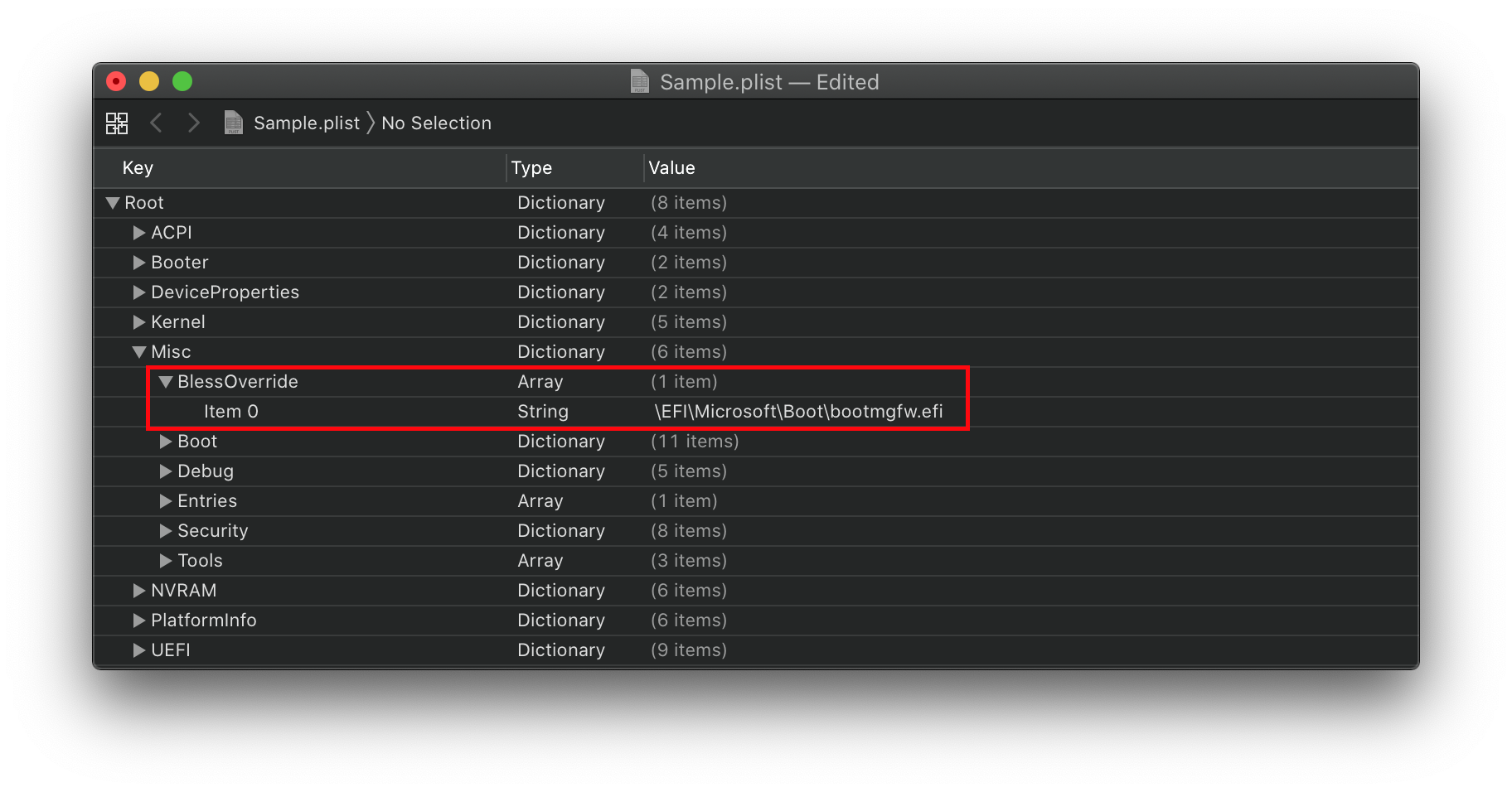Dualbooting with Windows
- MBR based Windows installs ARE NOT SUPPORTED by OpenCore at this time, you will need to convert it to GPT.
Solution 1: If Windows is not picked up automagically, add the following to your config.plist
- Note: As of OpenCore 0.5.9, this no longer needs to be specified. OpenCore should pick up on this entry automatically
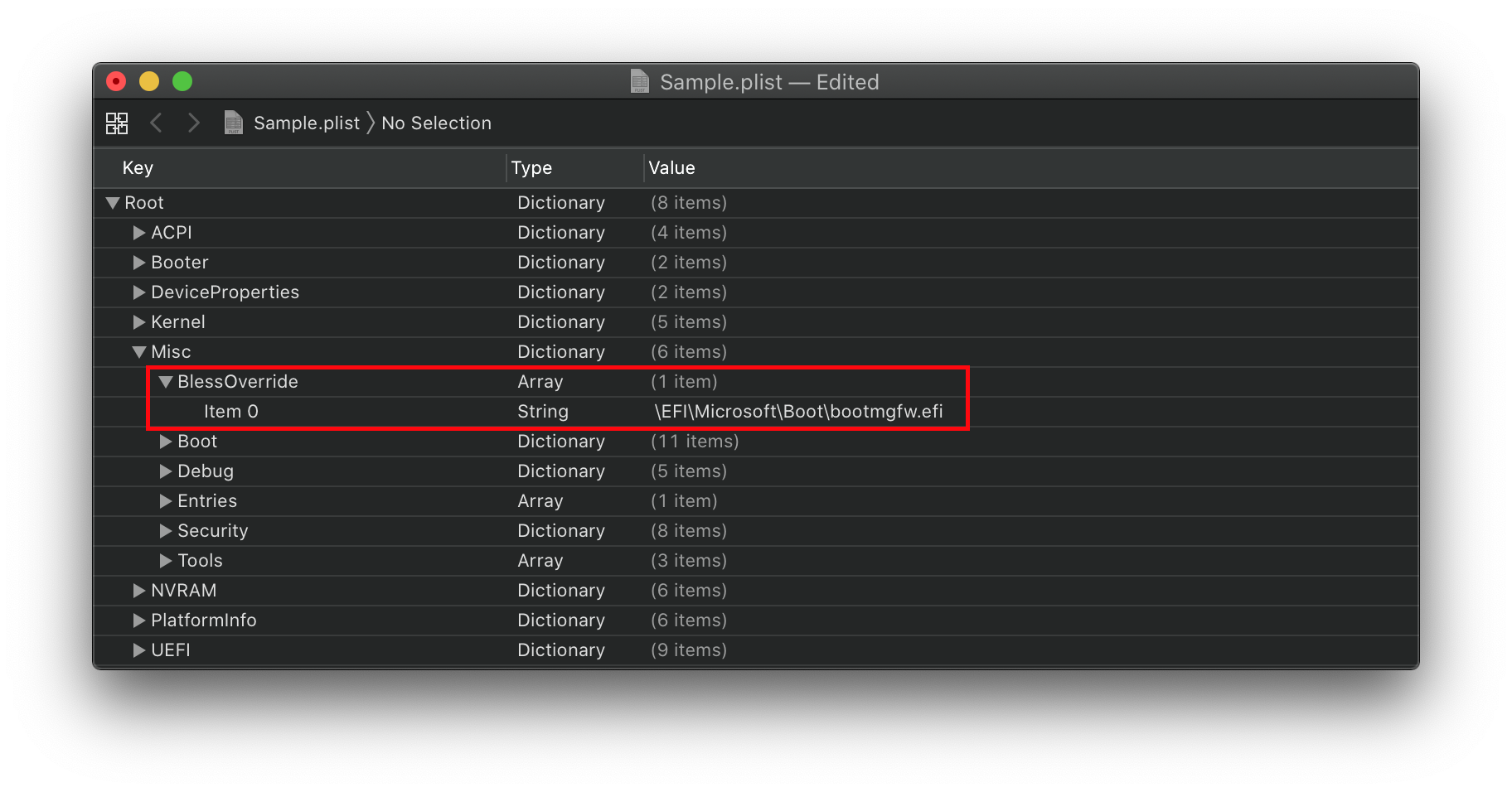
Solution 2: To make Windows get picked up, boot to recovery mode from within Windows
- make sure you boot windows from OpenCore
- after loading OpenCore, press space > OpenShell (make sure you have it in Tools and in the config)
- run
map -r -b - look for your EFI drive (usually it's in the first lines, watch out if you're a multidisk user, there might be many EFIs)
- run
FSX:\EFI\Microsoft\Boot\bootmgfw.efi where X is the number of the EFI partition with windows bootloader
- make sure that RequestBootVarRouting is set to True
- open CMD/PS with admin rights
- run
shutdown /r /o /t 0 - this will reboot your windows system immediately to Advanced Boot Menu menu
- select Troubleshoot > Command Prompt
- it will reboot to WinRE and you'll get to the Command Prompt
- once in there
- run
diskpart - once loaded, send
list vol - look for your Windows drive letter
- it may not have the
C lettering, but make sure you check the size and other indicatives that points to it - if you cannot, just write down the mounted letters with (NTFS) filesystem then explore them one by one to check if it's your windows install
- look for your EFI partition
- it should say
hidden or system and is usually 100-200MB (some OEM installs make it bigger as much as 500MB)
- send
sel vol X where X is the EFI partition number
- if you're in doubt
- send
list disk - identify your windows disk
- send
sel disk X where X is the disk where Windows is installed on - send
list part - check the partitions, usually the EFI should have 100-200MB (some OEM installs make it bigger as much as 500MB)
- send
sel part X where X is the EFI partition number
- either way, send
assign letter=S - S can be anything other than A/B/Y/X and any letter already assigned in the listing before it
- send
exit to close diskpart and return to the command prompt - run
bcdboot X:\Windows /s S: /f UEFI - bcdboot (opens new window) is a utility that installs Windows bootloader in either your EFI or root system partition (of choice)
X:\Windows is a path to the Windows installation folder, where X is the mount letter of the Windows partition/s S: is the destination disk that will receive the bootloader, in our case, it's the EFI partition/f UEFI to specify the type the bootloader should be (UEFI Bootloader)- This will copy a new bootmgfw.efi file as well as add a new NVRAM Boot entry which hopefully will now appear on OpenCore boot menu.
- if everything ran without any errors, type
exit and it should return you back to the Advanced Boot Menu (or reboot) - reboot and check if Windows boot entry has been added